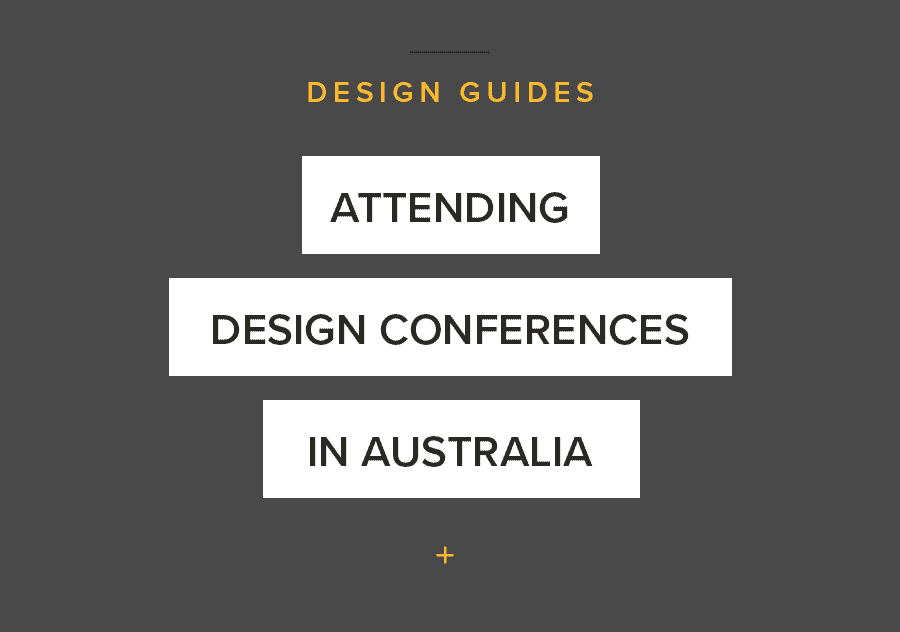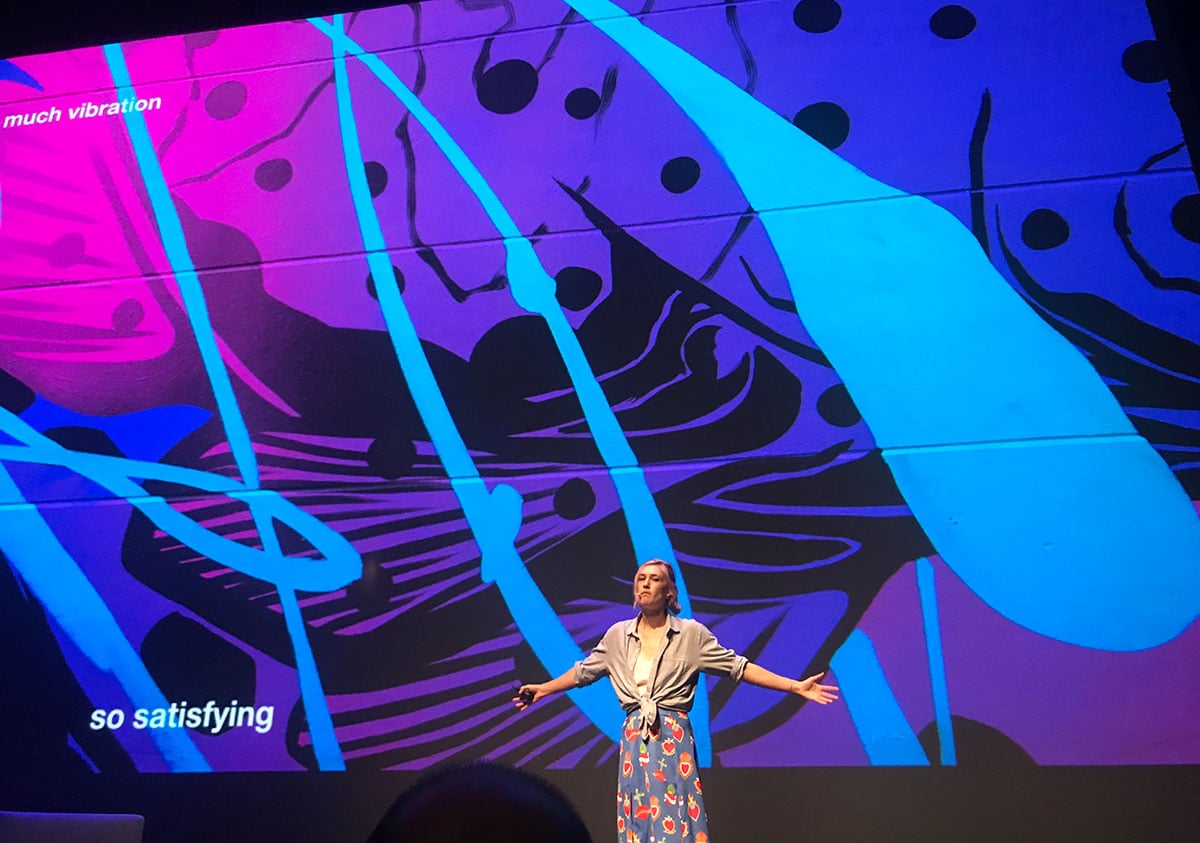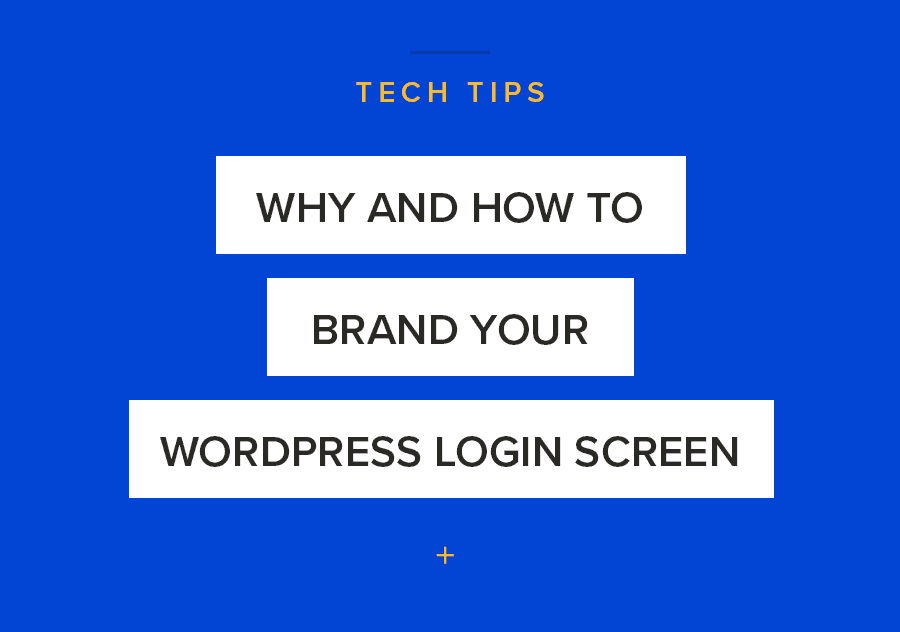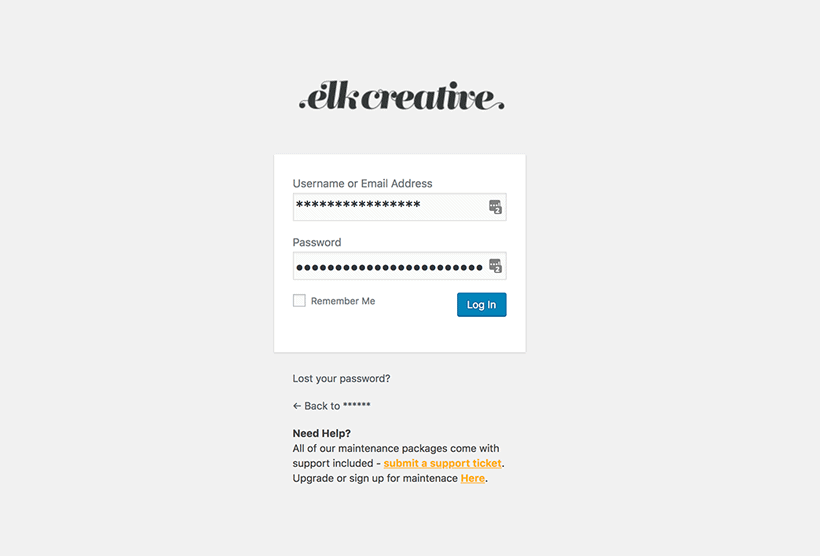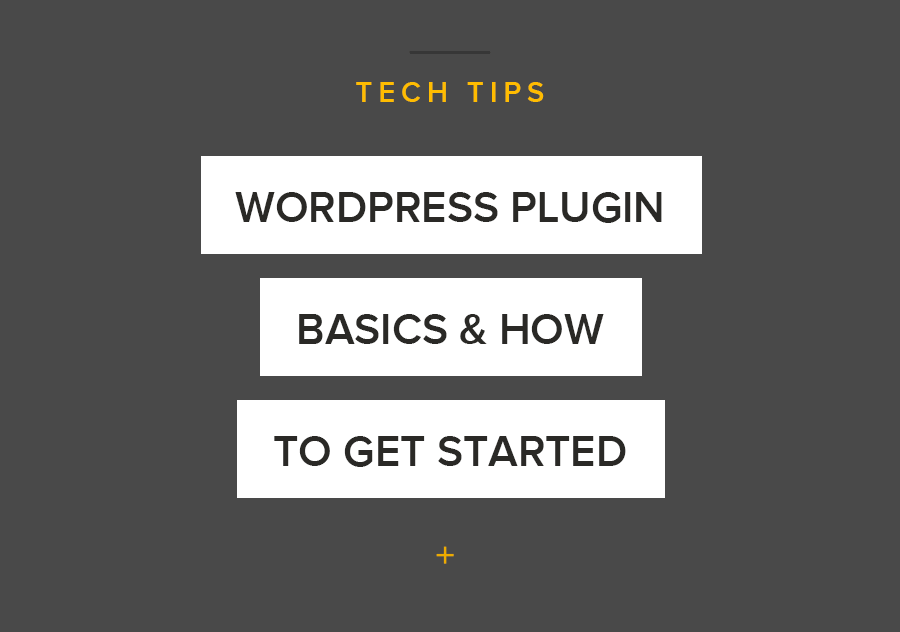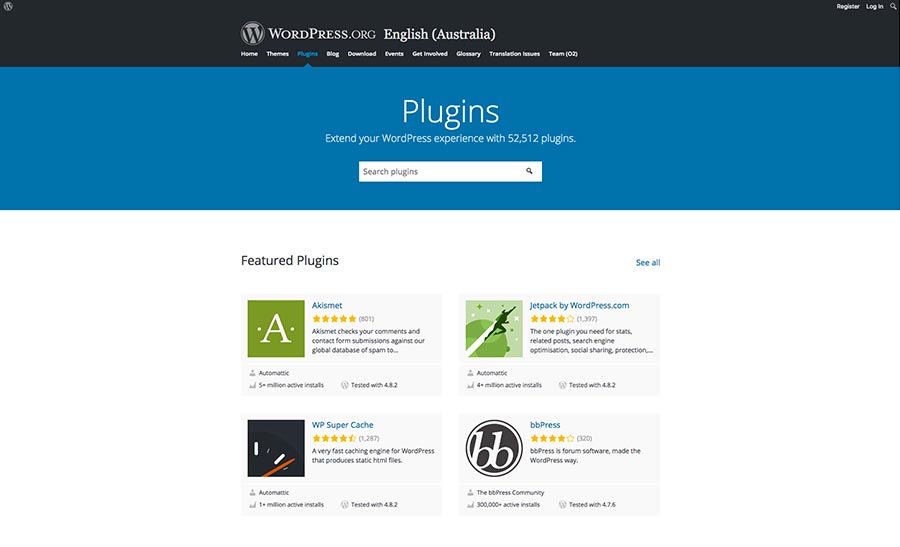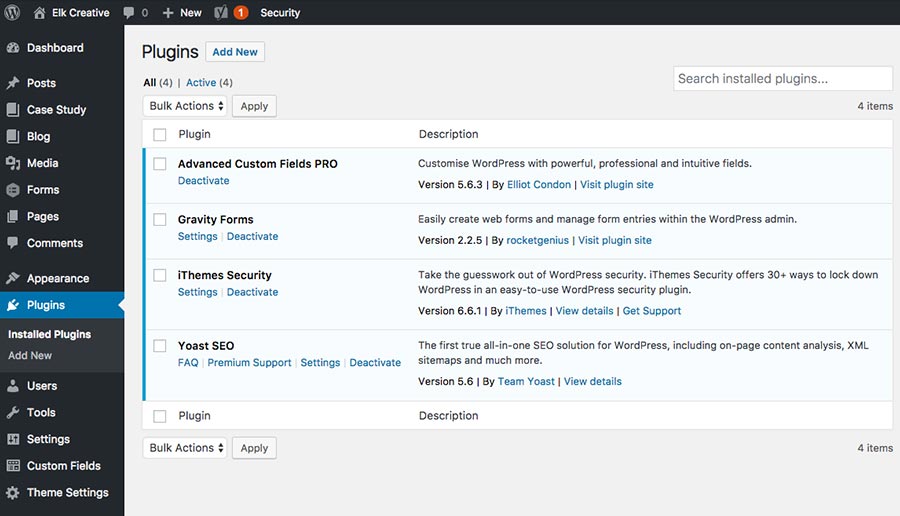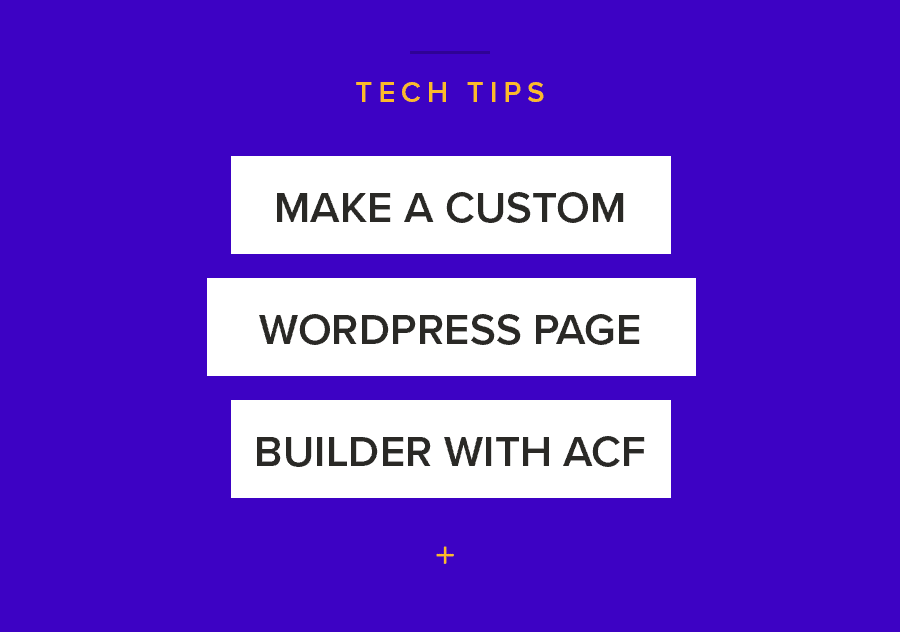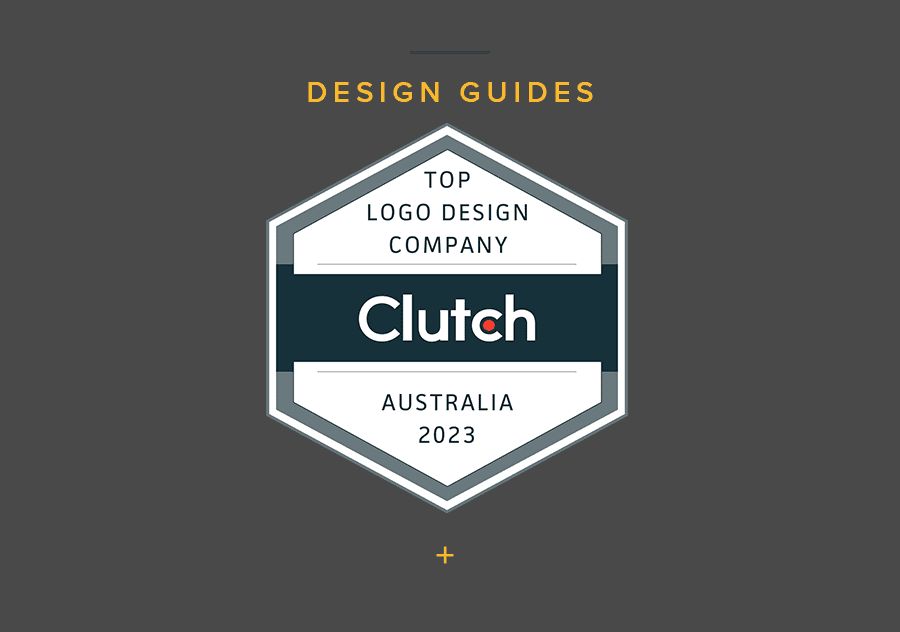
When starting a business, one of the most important components to think carefully of is branding. If you look around, some of the most successful companies across the world invest heavily on consistent, quality, and impactful branding solutions.
We at Elk Creative, we go what you need. Founded in 2005, we are a Melbourne-based branding and web design agency that loves thinking outside the box. We are passionate about crafting stunning and engaging solutions tailored to fit our clients’ needs. We make sure they feel confident and empowered with us as their go-to partners.
Because of our unwavering commitment and the quality of our work, Elk Creative is listed on Clutch’s rankings of game-changing branding agencies in Melbourne.
For those of you who aren’t familiar with Clutch, it’s an independent B2B reviews and ratings website designed to help browsers connect with reliable service providers. The site is known for its extensive collection of data-driven content encompassing the design, IT, marketing, and business services sectors.
The distinction of game-changer is given to the finest companies that consistently prove they can deliver impactful and high-quality services. The honest reviews provided by our gracious clients showed why we deserve this honor, helping us earn this distinction.
From the entire Elk Creative team, thank you so much to everyone who believed in us. We sincerely appreciate you all. Cheers to more incredible opportunities ahead!
“The most impressive thing about Elk Creative is that they genuinely listen to us, which produces the results we ask for. The Elk Creative Team is always happy to make whatever changes we need. However, they listen to what we want, so we normally don’t require many changes. I find them easy to work with.” — Co-Owner, CleanEasy
“The design we’ve received is bold and colorful, which is very hard to get right. Elk Creative nailed it. The brand guide has made it extremely easy to create new creatives, without having to engage a designer every time. For example, we can put together flyers, social banners etc very easily just by following the guidelines. That was a big problem with our previous brand.” — Director, Content Snare
Let’s inspire brands and create brilliant identities together. Connect with us right away and let us know how we can work together.